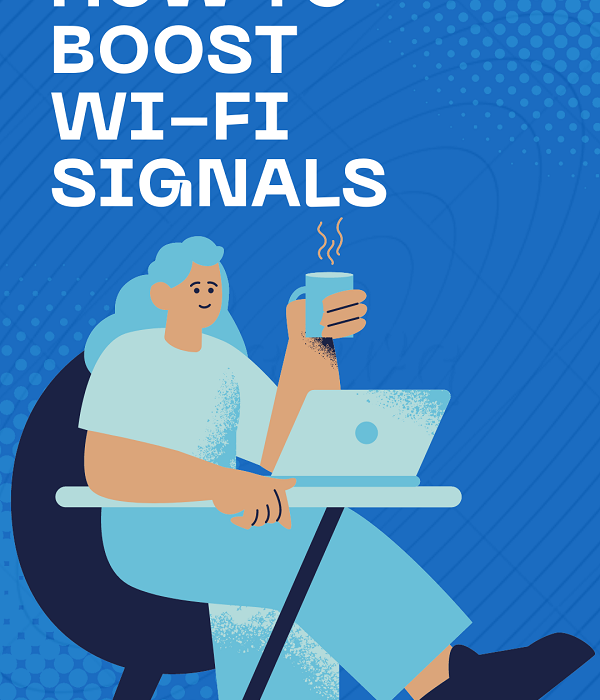“How to boost WIFI signals ?” one of the questions asked. This issue is very important for users who want to make the most of the advantages offered by online platforms. Internet speed, which significantly affects the experience of Internet users, may differ according to the purpose of use and location
The signals from your home router do not always reach all your rooms equally, and depending on where and how you have it placed, you may have very little coverage in some areas of your home. Sometimes, you may even think that your Wi-Fi is being stolen when the coverage simply does not reach you well, something that can be a headache when you have several connected devices spread throughout your home In this article, we will go over the top 15 ways to boost your Wi-Fi signal to improve the performance of your Wi-Fi network
How to boost Wi-Fi signals?
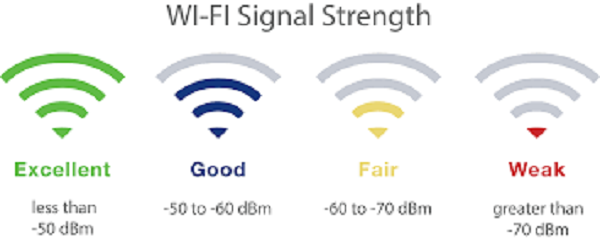
Want your phone calls to always be crystal clear and your downloads blazing fast? Then you need to learn how to improve Wi-Fi signals, and the 9 methods below will help you do just that.
1. Choose a good location for your router
Not every location is ideal for your router. To start, keep the router away from metal items and equipment that produce electromagnetic waves. Metal is the main source of Wi-Fi signal disruption, and its proximity to a Wi-Fi router can quickly result in a significant dead zone.
2. Keep your router up to date
If you follow the news, you’ve heard of the growing number of large-scale malware attacks that cost businesses and individuals billions each year. Many of these attacks would not be possible if all routers were kept up to date.
Once the malware infects a router, it can steal bandwidth and spread to other devices across the network. But even without the presence of dangerous malware, routers with old firmware perform worse than routers that are properly updated.
3. Position the antennas correctly
Although aesthetically we can believe that it is the best, if we want to optimize the signal of our router it is not recommended to put the two antennas up. Don’t worry if yours are like this, because it’s how they appear in almost all the manufacturer’s photos, and it’s a fairly common mistake that many of us make.
It is advisable to place the antennas perpendicularly, one horizontally and the other vertically. An Apple engineer said it a few years ago, and his explanation was that radio reception is maximized when both the client and the access point match the polarization and come on when the antennas are oriented in the same plane.
4. Router firmware is always up-to-date
The firmware is an internal program of the devices that control the operation of its circuits, a kind of instruction that is stored in their internal storage. From time to time, manufacturers release firmware updates to improve some of the features of their devices.
5. improve Wi-Fi signal with Wi-Fi repeater
To improve your Wi-Fi signal, you can also use add-on devices like a repeater. This device captures the Wi-Fi signal and amplifies it so that it can reach areas further away from the house.
You have to choose well the place where you will place the repeater (or amplifier). As it works as a ‘bridge’ between areas with coverage and areas without it, the most practical thing is to locate it at an intermediate point between the place where the router is and the area where you want the signal to reach.
You should keep in mind that some of these devices create their own Wi-Fi network, so they change the name and password. If this is the case, you have to reconfigure all the devices to reconnect them.
6. improve Wi-Fi signal with PLC
Another slightly more expensive option is to use a PLC. It is a device that uses the electrical wiring of the house to transmit the Wi-Fi signal.
Once the PLC has been purchased, we have to plug it into the light and connect it to our router through an Ethernet cable. Then, we will place the extender in a socket in the room where we want the signal to reach.
7. Mesh Wi-Fi
Much more modern technology. It works through the electrical network, like PLCs, but the advantage is that we can distribute signal traffic more efficiently.
Each device that accesses the Wi-Fi will do so through the access point that guarantees better performance, not necessarily the one that is physically closest.
8. Use two routers to improve WIFI signals
A trick to boost the Wi-Fi signal is to use another router as an amplifier. Many times, when we change the operator, it does not force us to return the router that we have used. And we have it stored at home.
If it allows it (with some old models it cannot be done), we can configure it to serve as a bridge, placing it in an intermediate zone as we have seen with Wi-Fi repeaters.
9. Keep unauthorized users from your Wi-Fi network

In contemporary times, Wi-Fi must be encrypted and password-protected. There is a genuine need for quick, open Wi-Fi networks because more people than ever before rely on it. Just because your neighbors have their own Wi-Fi network doesn’t mean they won’t use yours as well.
Your Wi-Fi must be encrypted and secured with a strong password that is difficult to decipher. A reliable password ought to:
- Include a mix of symbols, numerals, and upper- and lowercase letters.
- Avoid using popular passwords like 123456, qwerty, etc. Here is a list of the most popular passwords.
- A minimum of 8 characters must be included in the password. Short passwords are simple to crack with brute force.
- Never use a password that contains any personal information, such as your name, the name of your pet, or your phone number.
- Use a special password and avoid writing it down everywhere. If you find it difficult to remember, utilize a password manager.
How to boost Wi-Fi signals on Android Devices?
To get high Wi-Fi speed, you can;
- restart your modem and connect to the Wi-Fi network again.
- You can check if there are people around you using your Wi-Fi network. By applying password protection.
- you can prevent unauthorized use of your data.
- You can update your Android phone’s browser and operating system to the latest version.
- You can check the applications running in the background using the internet connection and close the applications you do not need.
- You can check if you are using a connection with DNS settings. If you are not using it, you can change the DNS settings of your Android device.
- You can clear browser history, cache, cookies, and other browser garbage for a fast browser experience.
- You can try using browsers like Chrome, Mozilla, Firefox, Opera Mini, UC, Dolphin, etc.
How Can I Check My Wi-Fi Speed?
Using a free web application, which is typically offered by Internet Service Providers, is the simplest approach to evaluate Wi-Fi performance. Wi-Fi speed tests typically take 30 to 60 seconds and can transfer 40MB or more of data.
You can use the following web-based applications to test your Wi-Fi speed for free at home:
- Internet speed test for Cozumpark
- Speedtest.net
- fast.com
- AT&T Highspeed Internet Speed Test with Ookla
- Internet fitness check with SpeedSmart
How to boost Wi-Fi signals?

Slow internet speed can negatively affect our online activities. However, you can increase your internet speed using the methods mentioned above. Update your modem, find the best location for the Wi-Fi signal, connect to cables instead of Wi-Fi, update your antivirus software, and contact your internet provider. With these methods, you can have a faster experience by increasing your internet speed.
FAQ about how to boost wifi signals
There are multiple factors that affect internet speed. Depending on the infrastructure problem, your internet speed may decrease and different factors may cause you to experience this problem. Some of these factors can be listed as follows:
1. Your Modem Might Need a Reset
2. There Can Be Multiple Devices Connected to the Same Internet Network
3. Modem Might Be Faulty
4. Connection Channel May Not Be Efficient
5. Network Adapter May Be Outdated
6. You May Have Exceeded the Quota Defined by Your Internet Package
7. Your Computer Might Be Infected With a Virus
8. There may be Distance and Cable Related Problems
9. Connection Cables Can Be Long
Find out the speed supported by the infrastructure,
Place the modem in a central location,
Do not keep different electronic devices near the modem,
Shorten or replace internet cables,
Turn the modem off and on again or reset it,
Check for modem updates constantly,
Request the best settings from your internet service provider,
Increase the security of your internet network,
Check for automatic updates,
Clean your computer from virus,
Disable virus programs,
Update your browser and operating system,
Try using different DNS addresses,
Check the apps running in the background,
Clear browsing history and cookies,
Change the Wi-Fi channel,
buy signal booster,
Buy a