Are you encountering difficulties accessing your ChatGPT account? If you find yourself in a login loop, encountering internal server errors, or unable to access the login page altogether, you are not alone in this struggle.
In the event that ChatGPT’s servers are either at full capacity or down due to an outage, the only solution is to wait until the platform is up and running again.
However, for other types of errors, there are several simple steps you can take on your computer, phone, or tablet to regain access to your ChatGPT account.
After a lot of trying you need a solution for How to Fix ChatGPT Login Problems & Errors.
This guide offers practical solutions for the most prevalent ChatGPT login issues and teaches you what to do when unable to log in to ChatGPT.
Read More: How to Set Up Voicemail
What is ChatGPT?
For years, artificial intelligence has been a part of daily life in some form or another, but the meteoric rise of ChatGPT and the resulting aggressive development pace of conversational and generative AI models is, for the first time, putting the underlying technology in the hands of the general public.
Before we delve into the steps for fixing the ChatGPT login error, it’s important to understand what ChatGPT is.
ChatGPT is an advanced conversational AI model designed to simulate human-like conversations.
You can even ask Chat GPT to give you a puzzle so you can improve your problem-solving skills.
It can answer questions, provide recommendations, and engage in general conversation.
Reasons for ChatGPT Login Problems and Errors
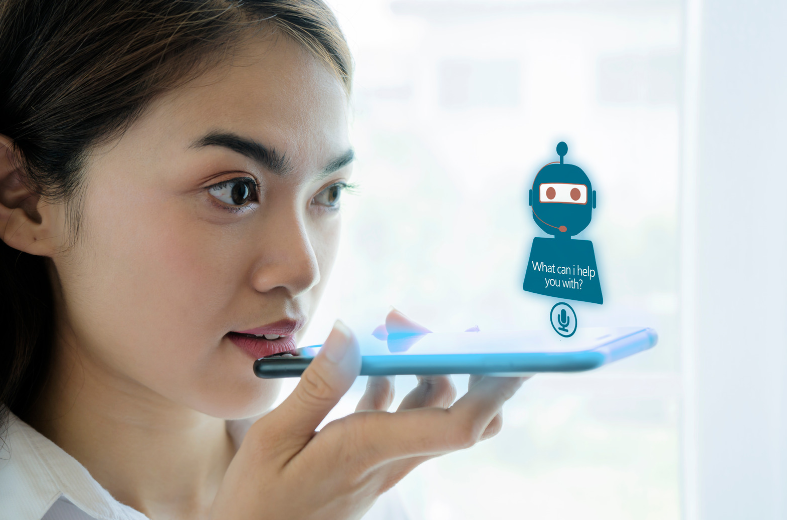
Before we dive into the solutions for How to Fix ChatGPT Login Problems & Errors, let’s explore the reasons behind ChatGPT login problems and errors.
Understanding the causes can help you identify the solutions more effectively.
Technical Issues
Technical issues can arise on any website, including ChatGPT.
These issues could be related to server maintenance or updates, which can lead to temporary site unavailability or slow loading times.
You may also experience login issues due to software or hardware malfunctioning.
Browser Issues
Your browser could be causing login issues on ChatGPT. Browsers store cached data, including cookies, which can cause conflicts when trying to log in.
A browser that is not up-to-date can also cause login problems.
Connectivity Issues
Connectivity issues, including weak or unstable internet connections, can cause problems when trying to log in to ChatGPT.
A slow internet connection could cause the site to load slowly, making it difficult to enter login details.
A lost internet connection could cause an error message, making it impossible to log in.
Login Credentials Issues
Entering incorrect login details is a common mistake that can cause login issues.
Your username or email address could be wrong, or your password could be incorrect.
Forgetting your login details can also cause problems.
Read More: How to Improve OEE
Common ChatGPT Login Problems and Errors
Now that we have explored the reasons behind ChatGPT login problems, let’s examine some common issues that users experience.
Login Not Working
If you’re having trouble logging in, the first step is to ensure that you’re using the correct login credentials.
Double-check your username or email address and password. If your login details are correct, you may need to check your internet connection or browser.
Forgotten Password
Forgetting your password is a common issue that can lead to login problems. If you have forgotten your password, don’t worry.
You can reset your password by clicking on the “forgot password” link on the login page.
You’ll be asked to enter your email address, and a password reset link will be sent to you.
Account Not Found
If you receive an error message stating that your account cannot be found, you may need to create a new account.
Check that you have entered the correct email address or username.
Error Messages
Error messages can occur for various reasons, including connectivity issues or technical problems.
If you receive an error message, check your internet connection, clear your browser cache and cookies, or contact ChatGPT customer support.
Things You Should Know
- If you’re stuck in a login loop, click the link in the verification email from OpenAI or try signing in at https://platform.openai.com/login.
- If ChatGPT is at capacity, you can either wait it out or sign up for ChatGPT Plus.
- Clear your cache and cookies, disable your ad blocker, and turn off your VPN if you’re still having trouble.
Read More: How To Increase Brain Capacity and Power
How to Fix ChatGPT Login Problems & Errors: 12 Solutions To Try

Logging in to ChatGPT should be a quick and easy process, but sometimes things can go wrong.
Whether you’re experiencing technical issues, browser problems, or log-in credential errors, these problems can be frustrating and time-consuming.
However, there are several solutions you can try to fix ChatGPT login problems and errors.
we’ll explore 12 different solutions for How to Fix ChatGPT Login Problems & Errors to help you get back into your ChatGPT account quickly and easily.
From checking your internet connection to resetting your password, we’ll provide you with a step-by-step guide on how to resolve common login issues.
1. Please confirm your account.
- You will not be able to log in unless you have validated your ChatGPT account.
- When you sign up for ChatGPT, OpenAI will send you a confirmation email with a link. Before you may use the chatbot, you must first click the link to validate your email address.
- You’ll frequently be trapped in a login loop if you haven’t yet validated your account. Check your spam folder if you haven’t gotten the verification email.
- If you did not get a verification email after creating your account, please register at https://labs.openai.com/auth/login.
- You will receive another verification email in this manner.
- If you are unable to join ChatGPT due to a lack of a mobile phone, please see How to Use ChatGPT Without a Phone Number.
2. Wait a few minutes before attempting again.
- Be patient if you encounter “ChatGPT is at capacity right now” or an internal server fault. When ChatGPT’s servers are overburdened, you’ll frequently notice “ChatGPT is at capacity right now” or an internal server error.
- You may also see but be unable to click the Log in the icon. Refresh the page and try again in a few minutes.
- Alternatively, you may subscribe to ChatGPT Plus, the premium version of the AI chatbot that allows you to use it even at peak hours.
- Simply select the Upgrade to Plus button in the left sidebar to join up for ChatGPT Plus (after you’ve logged in).
3. Login with OpenAI first.
- Visit open ai to sign in. You may be unable to sign in to ChatGPT until you first sign in to the OpenAI platform.
- If you receive a login loop, get a “Too many redirects” error, or the ChatGPT tool won’t load after entering your login credentials, checking in through OpenAI first can typically resolve the issue.
- To sign in, enter your login credentials (the same ones you use to access ChatGPT).
- After logging in, navigate to Open AI to begin the chatbot.
4. Try the direct URL to the ChatGPT login page.
- In a web browser, navigate to https://chat.openai.com/auth/login. This method should assist if visiting https://chat.openai.com doesn’t bring up the login page, you don’t see a login option, or you’re stuck on a blank page.
- If you are not logged in, you should see two options on this page: Log in and Sign up. If you haven’t already done so, sign up for a ChatGPT account.
5. Examine the ChatGPT server status.
- Check https://status.openai.com to see whether ChatGPT is up and running. Because ChatGPT is new and in great demand, there are frequent disruptions that prohibit you from signing in.
- If ChatGPT is unavailable (due to a network or internal server fault), you will be unable to access it until the servers are restored.
- If you receive “network error” messages from ChatGPT after successfully signing in, the bot’s responses may be excessively lengthy.
- Check out our guide to restricting the length of ChatGPT’s responses.
- If you encounter an “error in body stream,” you may generally resolve the issue by selecting Regenerate Response or refreshing the website.
6. Sign in with Google or Microsoft.
- Entering a password will not work if you joined up using a Google or Microsoft account.
- If you can’t log in due to this problem, you’ll frequently encounter an error message that reads something like “You tried signing in as (your email address) using a password, which is not the authentication method you used during sign-up,” “Wrong authentication method,” or “There is already a user with this email address.”
- This means that instead of entering your email address and password, you’ll need to choose to Continue with Google or Continue with Microsoft on the sign-in screen.
7. Password reset for ChatGPT
If your password isn’t accepted, you may forget it from memory problems.
So you need to improve your memory.
But don’t worry you can reset it easily.
To reset your ChatGPT password, open an incognito or private browsing window, and go to https://chat.openai.com/auth/login. Then:
- Click Log in.
- Enter your email address and click Continue.
- Click Forgot password? below the password field.
- Click Continue to receive the password reset link.
- Open the email from OpenAI and follow the instructions to reset your password
8. Change your device (or go incognito).
- If your computer won’t let you in, try your phone (or vice versa). If you don’t have another device to test with, you may alternatively create a new incognito or private browsing window.
- If you can sign in using a different device or incognito mode, it typically signifies there is an issue with the browsing data on your computer, phone, or tablet.
- whether you have another web browser installed on your computer, try signing in to ChatGPT in that browser to see whether the problem remains.
9. You should clear your cache and cookies.
- It’s possible that your browser has saved data that stops you from logging in. Clearing your browsing data might solve the problem if you were able to log in to ChatGPT using a different device or incognito mode.
- If you’re not sure how to accomplish this, see our guides on how to delete your cache and cookies in Chrome, Edge, Firefox, and Safari.
- This can also repair “Something went wrong” and “Oops” problems.
10. Disable your ad blocker.
- The settings of your ad blocker may be too restrictive for ChatGPT.
- You may be unable to sign in to ChatGPT if you have an ad-blocking plugin installed, such as uBlock Origin, AdBlock Plus, or Ghostery.
- Disable your ad blocker or configure it to exclude ChatGPT from its ad-blocking rules.
11. Turn off your VPN.
- Using a VPN to visit ChatGPT may interfere with your ability to log in.
- If your VPN is sluggish or you’re connected to a distant server in a region that doesn’t support ChatGPT, turning it off should fix your login issues. Fortunately, disabling your VPN on any PC, Android, iPhone, or iPad is simple.
12. Examine your network connection.
- If feasible, use a cellular connection rather than Wi-Fi (or vice versa).
- If you are unable to log in to ChatGPT, the problem might be with your internet connection. If you have a cellular data plan on your phone or tablet, try switching to cellular to see if you can log in to ChatGPT.
- If this is the case, there might be an issue with your Wi-Fi network. If the issue is occurring when you are connected to cellular, it may resolve itself when you connect to Wi-Fi.
Conclusion
In conclusion for our ultimate guide How to Fix ChatGPT Login Problems & Errors. We hope this guide has been helpful in resolving the ChatGPT login error.
By following the above steps, you should be able to access ChatGPT’s services without any issues.
If the problem persists, don’t hesitate to contact the ChatGPT support team for further assistance.
FAQs
No, you need to create a ChatGPT account to log in.
There could be various reasons, such as connectivity issues or technical problems. Try clearing your browser cache and cookies or contacting customer support for assistance.
Log in to your ChatGPT account, go to settings, and select the option to change your password.
Yes, you can use the same login details on multiple devices.
Change your password immediately and contact ChatGPT customer support to report the issue.

